 You have seen that button at the site of your bank or your insurance company. The button that saves you the hassle of dialing the number. The button that gives you easy access to their personnel instead of having to wait ‘in line’. The button that you would love to have for your small business. A button that allows your clients to get in touch with you by a single click. Up until recently those buttons were quite expensive. But times have changed and I will show you how to get one for free.
You have seen that button at the site of your bank or your insurance company. The button that saves you the hassle of dialing the number. The button that gives you easy access to their personnel instead of having to wait ‘in line’. The button that you would love to have for your small business. A button that allows your clients to get in touch with you by a single click. Up until recently those buttons were quite expensive. But times have changed and I will show you how to get one for free.
*Warning: This blogpost does assume you have a basic knowledge of websites, plugins and forms*
Ok, that said, how do you get that button? Your first step is to get yourself an IFTTT account. If This Then That is one of the easiest ways to build simple actions based on triggers that you set. The first step is easy. Join them. Fill out your credentials and click “Create account”. Done. That is your first step.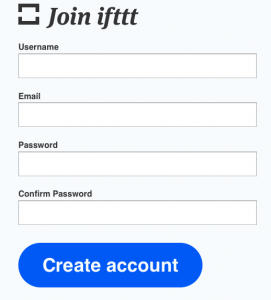
The second thing you need is a website. Obviously you have one of those. And your website needs the possibility to publish forms and send them off to a unique email address with a unique subject line.
On your website, build a form that people need to fill out to get called back. Unlike the instant call back from your bank, it might take a message up to 15 minutes to reach you. That means that it would be a great idea to add a field on when someone would like to be called back.  In the example you see, mine says you can be called back within an hour and a half, you can be called back during office hours or that evening after 8pm. Other than that I ask people to leave their name and number. Only the phone number is a required field in this example as that is the only information I really, really need to make that call. Think carefully about what you need from your customers. The more you ask, the fewer will use the option.
In the example you see, mine says you can be called back within an hour and a half, you can be called back during office hours or that evening after 8pm. Other than that I ask people to leave their name and number. Only the phone number is a required field in this example as that is the only information I really, really need to make that call. Think carefully about what you need from your customers. The more you ask, the fewer will use the option.
To make the build as easy as possible, I will assume you have a Gmail account. If you don’t, you might want to make one just for this purpose. You don’t have to look at it ever again as it will only store an email that will be used as a trigger. But it is important to have one so we can use it as a trigger later on.
Have your form sent to your (new) Gmail address and use a unique subject line. Remember that subject line, because we will be using it a little later on. Content wise, make sure that the email you receive holds the fields you have asked to fill out. Mine tells me that “Name” wants to be called at “time set” on “phone number”. A decent smartphone will even make the phone number clickable for you to respond quickly.
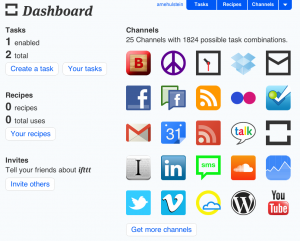 Now that you have your form set up and sending emails (test it first). You can go and log on to your IFTTT account. Once logged in, you will see the dashboard. You can add loads of channels to IFTTT for you to use both as triggers as well as output channels. Click channels in the top right corner and you get the overview of all the channels that are available. Find the Gmail icon and click that. Google will ask you whether you want to grant IFTTT access to your email address. Grant access and the Gmail icon will now be all colorful on the site. Then you click the SMS button. Type your international phone number with all the extra’s. Mine should be written as 00653961138 for instance. Then have the system send you a pin code. Once you have received the SMS with the pin, type the pin in the field and you are connected.
Now that you have your form set up and sending emails (test it first). You can go and log on to your IFTTT account. Once logged in, you will see the dashboard. You can add loads of channels to IFTTT for you to use both as triggers as well as output channels. Click channels in the top right corner and you get the overview of all the channels that are available. Find the Gmail icon and click that. Google will ask you whether you want to grant IFTTT access to your email address. Grant access and the Gmail icon will now be all colorful on the site. Then you click the SMS button. Type your international phone number with all the extra’s. Mine should be written as 00653961138 for instance. Then have the system send you a pin code. Once you have received the SMS with the pin, type the pin in the field and you are connected.
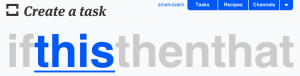 Now everything is set to create your unique task with IFTTT. Click create task on the dashboard. Then click the highlighted “this”. The screen will now show all the channels that are available to you.
Now everything is set to create your unique task with IFTTT. Click create task on the dashboard. Then click the highlighted “this”. The screen will now show all the channels that are available to you.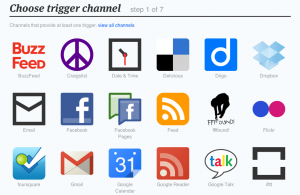 Click the Gmail channel. You are now asked to set your specific trigger.
Click the Gmail channel. You are now asked to set your specific trigger. 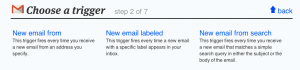 I have built mine around a search for the unique subject line that I added to the email my form sends.
I have built mine around a search for the unique subject line that I added to the email my form sends. 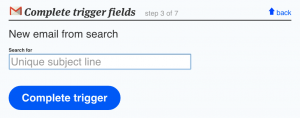 Then click complete trigger.
Then click complete trigger.
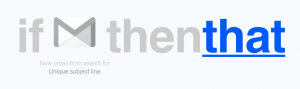 With the trigger set, we need to define an action that IFTTT has to do when triggered. We need to have IFTTT send an SMS to our number. So, click the highlighted “that”.
With the trigger set, we need to define an action that IFTTT has to do when triggered. We need to have IFTTT send an SMS to our number. So, click the highlighted “that”. 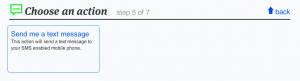 As a channel choose the SMS channel. You then receive a single option. Send me a text message. And that is exactly the one that we need.
As a channel choose the SMS channel. You then receive a single option. Send me a text message. And that is exactly the one that we need. 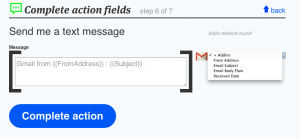 Click it and you get a new screen. Here you can set the message that is sent to you. On the right you will see a dark balloon. Click it to get extra options that you can add to your SMS. In my case I had cleaned up the form email so much that I just wanted the Email Body Plain to show in my text message. That gives me the name and phone number of the person I need to call and the time I need to call them at. Click complete action and you are done.
Click it and you get a new screen. Here you can set the message that is sent to you. On the right you will see a dark balloon. Click it to get extra options that you can add to your SMS. In my case I had cleaned up the form email so much that I just wanted the Email Body Plain to show in my text message. That gives me the name and phone number of the person I need to call and the time I need to call them at. Click complete action and you are done.
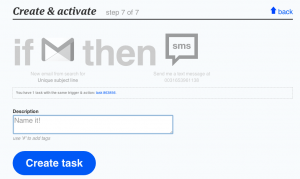 You can now name your new IFTTT task.
You can now name your new IFTTT task. 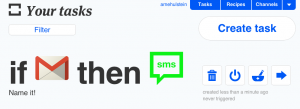 And hey presto, you have just built yourself a form on your site that notifies you via SMS for free.
And hey presto, you have just built yourself a form on your site that notifies you via SMS for free.
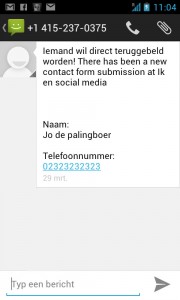 If you feel this might be too complicated for you, I can build one for you. (In Dutch as well.) Or you can use my IFTTT recipe.
If you feel this might be too complicated for you, I can build one for you. (In Dutch as well.) Or you can use my IFTTT recipe.


 Yes, we have all been triggered by the
Yes, we have all been triggered by the 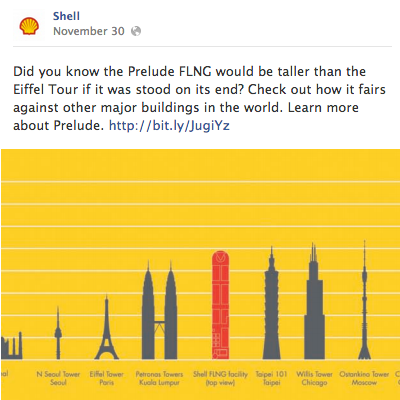
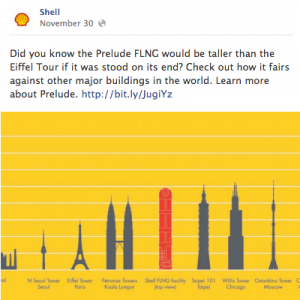 Seriously, the Beatles have sung it so many times that anyone that sees the title can probably hum the tune to it. However, marketeers still do not seem to be able to understand that it is the truth. Especially in this age of social media. Money cannot buy you love. However hard you try. And lately we have seen many trying. Over the past weeks, Shell has often turned up in my Facebook timeline. They are talking about how wonderful they are. How much they care about the world and the environment. And only a day or two ago they posted the oil companies’ equivalent of the old boys game “who’s got the biggest”. (See image.) This morning I was greeted by the results of all their money spent. Three of my friends have liked their page. Pathetic.
Seriously, the Beatles have sung it so many times that anyone that sees the title can probably hum the tune to it. However, marketeers still do not seem to be able to understand that it is the truth. Especially in this age of social media. Money cannot buy you love. However hard you try. And lately we have seen many trying. Over the past weeks, Shell has often turned up in my Facebook timeline. They are talking about how wonderful they are. How much they care about the world and the environment. And only a day or two ago they posted the oil companies’ equivalent of the old boys game “who’s got the biggest”. (See image.) This morning I was greeted by the results of all their money spent. Three of my friends have liked their page. Pathetic.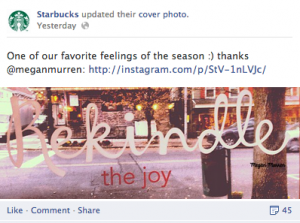 I know the comparison with coffee is going to be a big step. But for many, coffee used to be like I described fuels. At some point in time you will be craving a cup. You need it and you bought it whenever you want and wherever you are. And then Starbucks came along. They made buying coffee a rewarding experience. They put the love in it. And if you go to their
I know the comparison with coffee is going to be a big step. But for many, coffee used to be like I described fuels. At some point in time you will be craving a cup. You need it and you bought it whenever you want and wherever you are. And then Starbucks came along. They made buying coffee a rewarding experience. They put the love in it. And if you go to their 

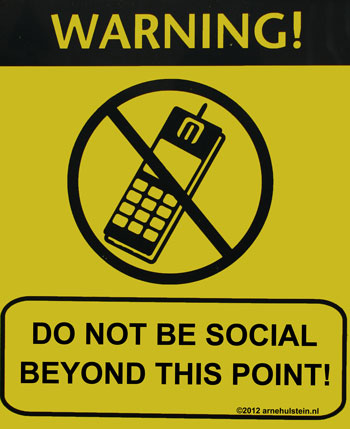
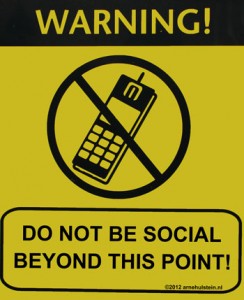 Amazing. It used to be that the motto for the Olympics was: “Participating is more important than winning”. But now that all seems to be changed. An article on photography website
Amazing. It used to be that the motto for the Olympics was: “Participating is more important than winning”. But now that all seems to be changed. An article on photography website 

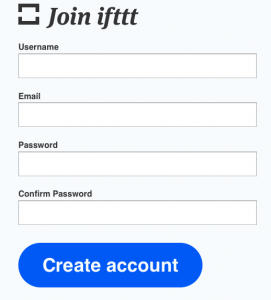

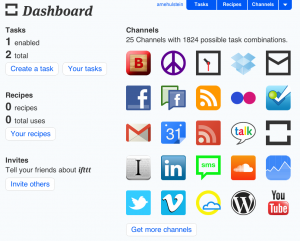
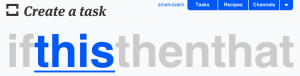
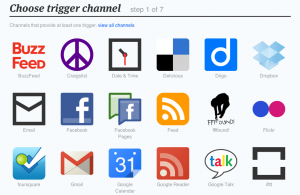
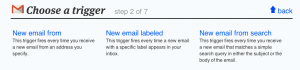
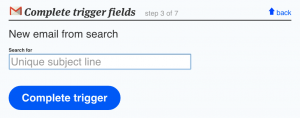
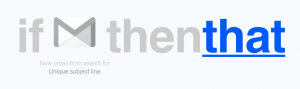
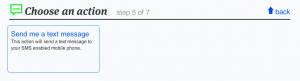
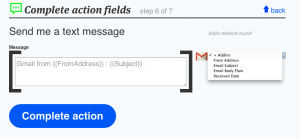
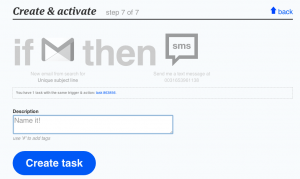
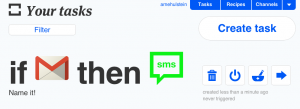
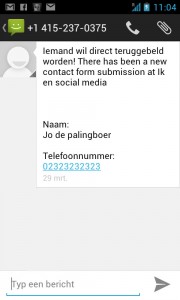
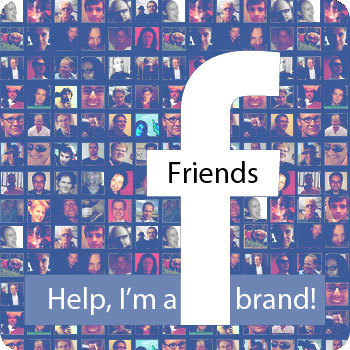
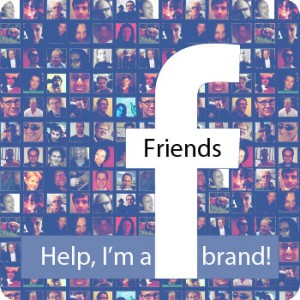 Facebook is a marketeers wet dream. 850 million people and they are all waiting for you! Or are they? Lets just pop your bubble. They are not. In fact, they are waiting for you just as much as they were waiting for door-to-door encyclopedia salesmen and dinnertime telemarketers. Encouraging thoughts? Read on. There is hope.
Facebook is a marketeers wet dream. 850 million people and they are all waiting for you! Or are they? Lets just pop your bubble. They are not. In fact, they are waiting for you just as much as they were waiting for door-to-door encyclopedia salesmen and dinnertime telemarketers. Encouraging thoughts? Read on. There is hope.
 If you have read my previous post on Facebook, you might be inclined to think that I would advice any company against being on Facebook. But that is not the case. In fact, I strongly believe you need to be on Facebook.
If you have read my previous post on Facebook, you might be inclined to think that I would advice any company against being on Facebook. But that is not the case. In fact, I strongly believe you need to be on Facebook.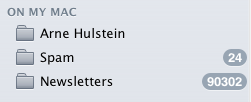
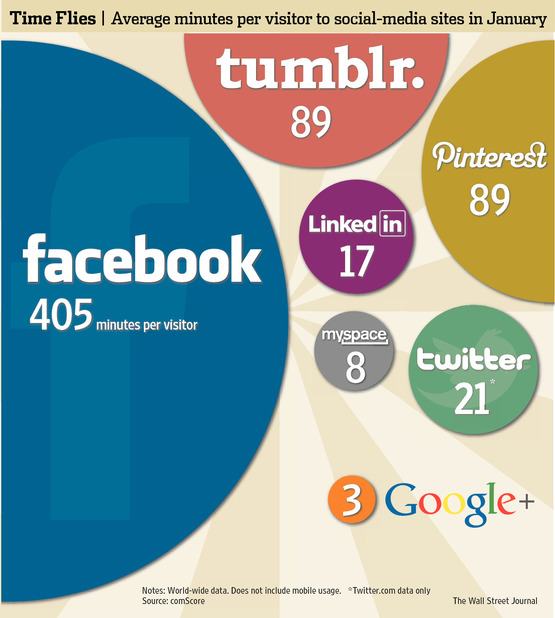
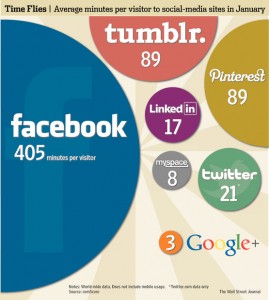 Ok, here it is: Facebook is not the holy grail in communicating with your customers. It is not even a nice place for ecommerce. And it is not just me that says this. There are actual statistics that say the same thing. Read on to find out why.
Ok, here it is: Facebook is not the holy grail in communicating with your customers. It is not even a nice place for ecommerce. And it is not just me that says this. There are actual statistics that say the same thing. Read on to find out why.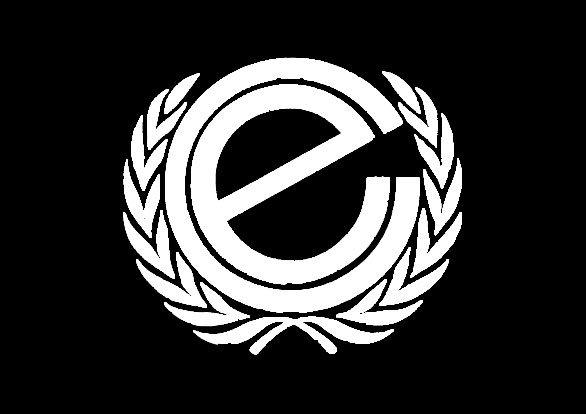
 This morning a friend of mine pointed me to a team of people in Serbia who do what I am always on about. Following their passion and trying to make an impact. Without David’s knowledge he pointed me to an area that has had my interest since the nineties when I met a friend from Belgrade.
This morning a friend of mine pointed me to a team of people in Serbia who do what I am always on about. Following their passion and trying to make an impact. Without David’s knowledge he pointed me to an area that has had my interest since the nineties when I met a friend from Belgrade.
 Yesterday I visited one of the many New Year receptions of our region. It was hosted by the local chamber of commerce and this meant that the chairman did his annual New Year’s speech. Unfortunately he forgot who he was addressing. His speech was full of the terrible economic climate, the changes we all need to make to not go bankrupt and how the chambers of commerce are going to be reorganized to help entrepreneurs do that. He forgot that he was addressing entrepreneurs. I bet his speech would have gone down welll with governmental types. But not enterpreneurs.
Yesterday I visited one of the many New Year receptions of our region. It was hosted by the local chamber of commerce and this meant that the chairman did his annual New Year’s speech. Unfortunately he forgot who he was addressing. His speech was full of the terrible economic climate, the changes we all need to make to not go bankrupt and how the chambers of commerce are going to be reorganized to help entrepreneurs do that. He forgot that he was addressing entrepreneurs. I bet his speech would have gone down welll with governmental types. But not enterpreneurs. I love the future. I have loved it ever since I started reading. Technology is shaping our future fast. Back in 1985 I wrote my first computer program. Back in 1994 I launched my first website and I have been working with organizations on integrating new technology ever since.
I love the future. I have loved it ever since I started reading. Technology is shaping our future fast. Back in 1985 I wrote my first computer program. Back in 1994 I launched my first website and I have been working with organizations on integrating new technology ever since.